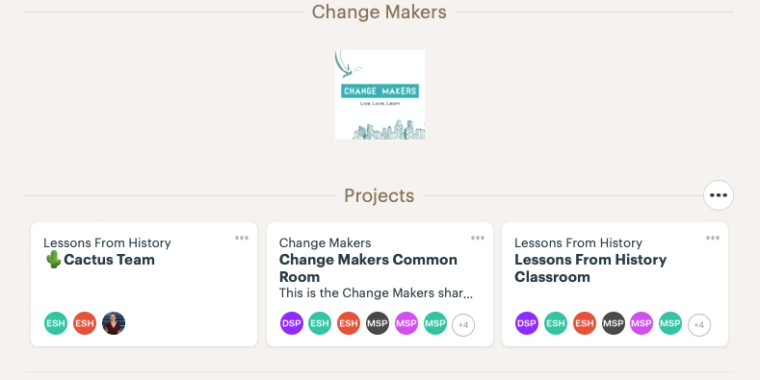
Whether we are working together on campus, in a hybrid setting or online this year, all modules will be using Basecamp as a virtual classroom. We will be using the latest version (Basecamp 3).
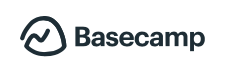
Basecamp is a project management and team communication tool, that works really well for us. You have to ignore some of the terminology and jargon within the platform (they didn’t design it with us in mind).
For example, you will be added to the platform as clients of a particular company. In our setting, the ‘client’ is you (the student) and the ‘company’ is your module.
However, we have been able to customise our classroom spaces within Basecamp and once you’ve had a look round, you’ll quickly get the hang of things.
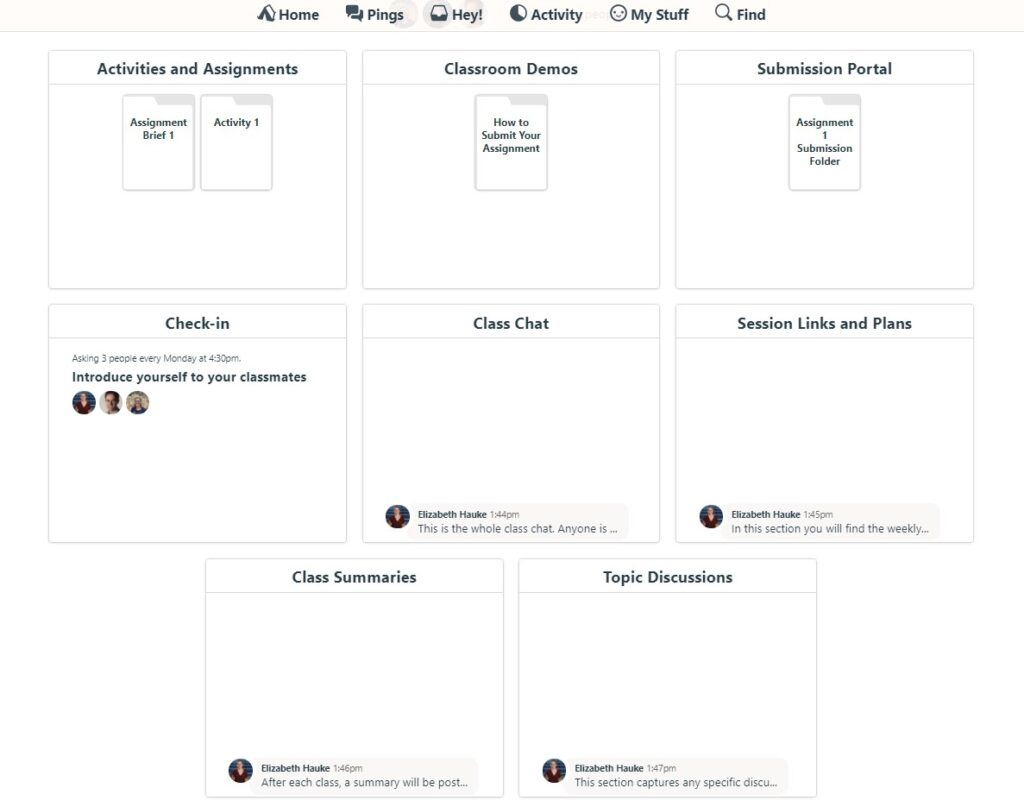
Creating your Basecamp account
You will receive an invite to create a Basecamp account in the week before our modules start. You will need to create an account using your Imperial email address.
Once your account is live
As soon as you have created your account, you are very welcome to login and explore the classroom. The virtual classroom will be open 24/7 until the end of your module.
Some good things to do before the module starts are:
- Upload a profile picture so that you are easy to recognise online – it is very tempting to try to be anonymous online, but it won’t work for our classes. You’ll soon realise that we will be getting to know each other really well, and it just makes it easier if we can ‘see’ who we’re interacting with online via your profile picture. If you don’t feel comfortable using a photo, you can choose a small image to use as an avatar – this can work just as well.
- Amend your notification settings – Basecamp wants to email you every minute of every day and you will very soon get very annoyed by this. We recommend turning off most of the email notification settings. There are still notifications that appear in your status bar within Basecamp, so you won’t miss anything.
- Consider downloading the free tablet or phone apps for Basecamp 3 – the apps are really handy. They provide an easier and less obtrusive way to be alerted to notifications (via badges) and are handy for checking in quickly with your classmates, joining chats and seeing what everyone else is up to.
- Check out some of the pre-class activities – post some video, join the chat and let us know about what you are looking forward to this year.
What if I need help with Basecamp?
We are always happy to offer assistance with any aspect of our classes, and that includes Basecamp. If something is not working as you expect, or if something goes wrong, please let us know.
Occasionally there might be a problem with a user profile (we get perhaps one per year). If this happens to you, please let you teacher know and we will work through the steps with you to rectify this. It often takes a day or two, but we have never failed to solve the issue.
What can I access on Basecamp?
Each area on Basecamp appears as a square tile on your homepage. When you first log in, you will see at least two tiles. There will be the Change Makers Common Room and your module Classroom. In the Common Room you will find chats, noticeboards, opportunities, LinkedIn info and a lot more besides. In your Classroom you will find everything related to your classes – including, briefings, assignment information, submission portal, class videos and summaries, session links or details, chats, photo stream and more.
For some modules you will also see your Team Room – although in some modules this will appear after the module has started.
The Common Room is a space that is open to all students from all Change Makers modules and all staff members.
Your Classroom is open to all students enrolled in your module, your module teacher, our Change Makers administrator and our Field Leader.
Your Team Room is only open to students in your team and your class teacher. Other students cannot see any of the content of your Team Room, and you should consider this your private working space.
In addition to the main work areas, the menu at the top of Basecamp allows you to access your messages (called Pings), any alerts about new tasks to complete or new content in the chat in your classroom. You can also search for people and review your own activity.
We encourage you to contact your teachers through the classroom using Ping messages – this means that the teacher will easily see and be able to respond to your messages during and between classes.
Last Updated 30th September 2023
One thought on “Basecamp – our virtual classroom”
Comments are closed.